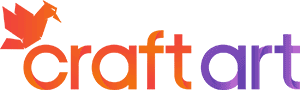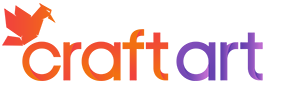The Best Drawing Tablets and Digital Art Techniques
This post may contain affiliate links. We may earn a small commission from purchases made through them, at no additional cost to you.
Besides creating art on paper, canvas, or any other typical painting surface, there is also the possibility to create your art digitally. Digital art enjoys increasing popularity, as it offers almost infinite possibilities. Here we show you how to draw your first digital artwork with a tablet and how to create artwork with different filters and brushes. We have also compared the best drawing tablets and outline what you should look out for when buying the best drawing tablet for beginners through to experienced pros.
Table of Contents
- 1 Finding the Best Drawing Tablet
- 2 Recommended Graphics Programs for PC or Mac
- 3 Setting up the Graphics Tablet to a PC or Notebook
- 4 Using Your Graphics Tablet and Pen
- 5 How to Use a Drawing Tablet
- 6 Graphics Tablet Buying Guide
- 7 Properties of Graphics Tablets Explained
- 7.1 Should the Tablet Have its Own Display or Not?
- 7.2 Size of the Drawing Area
- 7.3 Mass and Weight
- 7.4 Accuracy and Resolution
- 7.5 Pressure Levels of the Graphics Tablet
- 7.6 Multi-Touch
- 7.7 Detection of Different Tilt Angles
- 7.8 Quick Keys or Express keys
- 7.9 Different Connections
- 7.10 Operating System Compatibility
Finding the Best Drawing Tablet
Finding the best drawing tablet for your needs can be confusing. Below we have highlighted everything you need for getting started with digital art, and what kind of tablets to consider. Whether you are after the best drawing tablet for beginners or advanced artists, the same functions apply.
Patience and Curiosity
If you’ve never worked with a tablet before, or are using one for the first time to draw, it will take some time to familiarize yourself with how it works. Patience and curiosity are the basic requirements to achieve initial successes and to keep motivation high. The reward is correspondingly high when you have digitally created your first artworks or refined your scanned pictures – guaranteed!
Option 1: Commercially Available Tablet
For this style of art, you will of course need a tablet. It doesn’t have to be an absolutely new model, but it does have to have enough power to make the graphics program run smoothly. These can be good choices as drawing tablets for beginners. There are different manufacturers who offer tablets. The best known are probably Apple (iPad) and Samsung (Galaxy Tab). But there are also recommended tablets from Microsoft or other manufacturers.
Much more important than the manufacturer is the operating system installed on them. There are three different operating systems for tablets:
- Apple: iOS
- Samsung and many more: Android
- Microsoft: Windows
Pros
- You can get started straight on the tablet with a pen, without a PC or notebook
- Many households already have a tablet available
Cons
- The display of a tablet is relatively small, the operation can be correspondingly tricky
- The pen works less accurately on a standard tablet than on a graphics tablet
- The drawing pencil often has to be purchased separately
Basically, creating digital art works on all operating systems, but depending on the operating system you need a different, compatible graphics program. There are good free variants like Paper by Fiftythree or Sketchbook by Autodesk to get you started. Sketchbook Express is also recommended.
Version 2: Special Graphics Tablet for Drawing
If you want to draw digitally on your PC at home or on the road with a notebook, you can also buy a specialized graphics tablet for drawing. This consists of a drawing surface with which you can draw using a special pen. This tablet connects to your computer or notebook and transfers your strokes and movements directly into the graphics program.
The tablet for drawing does not necessarily have a built-in screen but consists of a rubberized base with a format of approximately A4, which is equipped with sensors. If you move your stylus/pen over this surface, the tablet transmits the movements to your graphics program.
The technology is so advanced that the feeling when drawing is quite close to normal drawing on paper. Professionals regularly choose these as the best drawing tablets. There are also graphic tablets with an integrated display, which makes the entry into digital art even easier.
Pros
- The operation in combination with a PC or notebook is very comfortable
- Graphics tablets are very precise and transfer the smallest details
- Additional detection of tilt angle and pressure
- Additional buttons on the tablet for scrolling and navigating
Cons
- You will need an additional device (PC/Notebook)
- The graphics tablet can only be used for this purpose
The Right Drawing Pen/Digital Pen
If you buy a special graphics tablet, the matching pen is already included. If you want to use a normal tablet for drawing, you will have to buy the appropriate pen later. The pen must be compatible with the surface of your device.
It is, therefore, worthwhile to research carefully whether the compatibility is there. Furthermore, the accuracy of such a pen is not bad, but never as accurate as with a graphics tablet. For any beginners though,this is still acceptable.
There are also different price ranges. If you are starting out, you can try the Wacom Bamboo Stylus solo. For higher demands with a pressure sensitive pen tip there is for example the Wacom Intuos pen.

Recommended Graphics Programs for PC or Mac
There are many different graphics programs for both platforms. To get started, it is recommended to use free software. If you already have more practice and miss certain functionalities, you can consider switching to a paid program. A recommended and free to start program would be:
GIMP is a mature graphics program that leaves almost nothing to be desired and is completely free.
Setting up the Graphics Tablet to a PC or Notebook
The graphics tablet is usually connected to your computer or notebook via a USB port. Most devices are plug & play, so you simply plug it in, and set up is automatic. However, sometimes a driver is included which you need to install to use all the features of your tablet.
There are also drawing tablets that communicate wirelessly via Bluetooth. A special USB plug is supplied for this purpose, which you can plug into a free USB socket. The advantage of this is that there are no extra cables lying around. As soon as the setup is finished, you can begin creating art.
Using Your Graphics Tablet and Pen
When you are ready to get started, there are a few things to consider:
- Posture: hold your pen like a normal drawing pen
- Place the tip slightly on the drawing surface and move it slowly over the surface
- Develop a feeling for the speed and pressure of the pen
- Always keep your eyes on the screen and not on your pen
- Use all functionalities of your graphics tablet, such as navigation and scroll options
When used correctly, you no longer need the mouse, which makes the drawing process much smoother.
How to Use a Drawing Tablet
After you have learned the basic operation, you can attempt to make your first drawings. Ideally, you should choose a simple design to get a feeling for the working process. It will take some time until the motion sequences have become familiar. When learning how to use a drawing tablet, you can follow the exercises below.
First Exercises
- Straight lines: try to draw straight lines – not so easy at first
- Circles and points: draw dots and experiment with different amounts of pressure with the pen
- Calligraphy: try to write the first words with verve. With different pressure, you can control the stroke width.
Once you have successfully completed these exercises in learning how to use a drawing tablet, you can try your hand at something more difficult, like drawing cartoon characters, for example. Take a brush with a stroke width of 4 and start drawing. Familiarise yourself with the new possibilities of coloring: you don’t have to mix colors or prepare other pens. Just change the line color in the graphics program. Take a look at this video to see the first steps when learning to draw digitally:
Recommended Drawing App: Procreate
Procreate is a digital drawing and painting app for iPad. It offers a variety of tools and features for professional artists and illustrators, including brushes, textures, layers, and gradients. It allows users to create, edit, and export digital drawings and illustrations.
There are a lot of color palettes for Procreate and brushes to choose from, from free to paid ones – so your creative options are endless.
Graphics Tablet Buying Guide
There is a wide range of models on the market, so it is not so easy to find the right product. Which criteria are most important to pay attention to when making a purchase? Be sure to check out the following things when looking for the best drawing tablets:
- Size of the drawing area?
- Resolution?
- With or without display?
- The number of pressure levels?
- Is there a multitouch function?
- Are there Express Keys?
- Which connections are available?
- Compatibility with different operating systems?
- Are pen tilt angles detected?
So there are multiple factors to consider when buying a device. We recommend five proven devices with and without an integrated screen before we go into these various factors.
Entry-Level Device Without Display
Wacom is the market leader in the field of graphics tablets. The Wacom Intuos S is one of the more simple drawing tablets for beginners, which offers a lot for the price. It comes with a pressure-sensitive pen that gives you excellent control over the stroke width. It’s as thick as a normal ballpoint pen and you can work with it comfortably for a long time.
The drawing area is relatively small at 15.2 x 9.4 cm, but there is also a version in size M with 22.7 x 29.2 cm. You also get the graphics software Corel Painter Essentials 6 with the tablet. This is one of the best drawing tablets for beginners.
- Sensitive and responsive graphics tablet
- 152 x 95mm, USB/Bluetooth Nero
- Has an LPI rating of 2540
Graphics Tablet Without Display for Advanced Users
This model is also from Wacom and offers a very good price/performance ratio. The Wacom Intuos Pro offers greater accuracy in drawing area resolution and has twice as many gradations in pressure levels. The drawing area is also significantly larger.
- Slim tablet design, 8.7" x 5.8" drawing pad
- 192 levels of pressure sensitivity & tilt response
- Multi-touch surface and express keys
Graphics Tablet Without Display for Very High Demands
For demanding or professional users, Wacom offers the Intuos Pro Paper Edition. It offers the option of being able to place a paper on the surface and drawing. This drawing is then immediately transferred digitally. The feeling when drawing is, therefore identical, as you understand it as an artist. On the other hand, you also have the possibility to draw with an electronic pen on the drawing surface, as with other graphic tablets. The set also includes a very high-quality pen with an additional button.
- Sophisticated paper-to-digital ability
- Intuos Pro tablet, detachable paper clip & Pro Pen 2
- Super slim tablet with a more compact footprint
Graphics Tablet With Display for Beginners
The XP-PEN brand is particularly popular in the field of graphics tablets with integrated screens. The price-performance ratio of the Artist 12 model is very good. An HDMI input must be available for the connection to the PC or notebook
- Includes 1920 x 1080 HD display for great detail
- 8192 levels of pressure sensitivity
- Includes the advanced hexagonal XP-Pen
Graphics Tablet With Display for Advanced Users
XP-PEN also offers high-end tablets with integrated screens. The screen is matte so that incidental light produces fewer reflections. With the 21.5 inches, you have a lot of space to let off steam creatively. The high-resolution accuracy and the fine gradation of the pressure levels allow you to draw the finest details.
- 1080p resolution with 72% color gamut
- 8192 pressure levels for great accuracy
- Durable and water-resistant construction
Properties of Graphics Tablets Explained
To help you find your way through the jungle of different terms and properties, we have summarized the most important properties of the graphics tablet, and explain what you should pay attention to.
Should the Tablet Have its Own Display or Not?
This is one of the most important questions when buying a graphics tablet. Because depending on whether you have a display installed or not, the way it works is very different:
- With display: You work more with a direct view of the place where you are drawing. So the feeling and handling are closer to drawing on paper. But the purchase costs are also significantly higher.
- Without display: You draw on the tablet, but the view is directed towards the PC or notebook screen. This requires some getting used to at the beginning. These devices are much cheaper though.
Size of the Drawing Area
As you have seen above, there are devices of different sizes. Here you should ask yourself how much space you have and what you really need. If in doubt about whether there is enough space, it is always worth choosing the larger version. Especially if you want to make more detailed drawings, a larger drawing area is very valuable. Please note that in addition to the actual drawing area, the housing is also added, so the device will be even bigger.
Mass and Weight
The height, or thickness, of the drawing pad, is important for ergonomic working. If you want to take the pad with you on the go and travel around with it, then it should be light, compact, and small. The best graphic tablets should be easy to carry around and manage.
Accuracy and Resolution
The drawing area can have a differing resolution. The higher this resolution is, the more accurate your movements will be transmitted. It is therefore worth taking a closer look at this value, as the best graphic tablets rely heavily on the resolution quality. The unit of measurement here is called “LPI” – lines per inch. The higher this value is, the closer the pressure points on the drawing area are together. This results in the higher accuracy. Values above 5080 LPI are very accurate and will be sufficiently precise for all applications.
Pressure Levels of the Graphics Tablet
How sensitive the graphic pad is, and how it reacts to pressure is essential for a good feeling when drawing. Just like when drawing on paper, different pressure with the pen should result in a correspondingly thinner or thicker line. The more pressure levels you have available, the better.
As a guideline, we can recommend at least 1024 different pressure levels. However, most of the best graphic tablets are equipped with 2048 pressure levels. Good pressure levels are essential when drawing with a tablet.
Multi-Touch
You may already be familiar with the multitouch function from using your smartphone. You can use two fingers to zoom in or rotate the picture, for example. If this option is important to you, it can be a valuable consideration when buying a tablet. This function can make a significant difference when drawing with a tablet.
Detection of Different Tilt Angles
As with drawing on paper, the angle of tilt is another factor in how your lines come through when drawing with a tablet. Current devices are capable of this, which supports the feeling of “real” drawing. The best digital drawing tablets have a good tilt function for accurate results.
Quick Keys or Express keys
If you have shortcut keys on your graphics tablet, with a little practice you can directly access certain functions without looking. For example, you can switch between the pen and eraser functions or control the brush strength. Having Express Keys is also a helpful feature. This can make a big difference when drawing with a tablet.
Ideally, you should be able to configure these quick keys yourself. So you can decide for yourself which commands you want to put on these Express Keys and become even more efficient.
Depending on the manufacturer and model, the pen also has additional buttons built-in. This can also be very helpful while creating art, and it should be something to consider when looking for the best digital drawing tablets.

Different Connections
As described above, depending on the model, you can connect your tablet using a USB cable or wireless via Bluetooth. Some of the best digital drawing tablets can also connect directly to a TV or monitor via HDMI, DVI, or VGA. However, this is usually not entirely necessary for these drawing gadgets.
Operating System Compatibility
Depending on whether you are at home in the Apple or Microsoft world, you should pay attention to OS compatibility. Before you choose the best digital drawing tablet, find out if your tablet is compatible with Windows or iOS. Most manufacturers ensure compatibility with both operating systems, but some professional devices only work in the Apple world.
As you can see, there are plenty of things to consider when drawing with a tablet. For the first steps, you can also use your existing, standard tablet. But if you have higher demands, the best drawing tablets offer much more possibilities and better results. Before you buy a tablet, you should pay attention to what you need to find the right device. The possibilities offered by digital drawing are almost unlimited and will inspire you creatively – guaranteed!